IMPORTANT: This answer is only for error message 6102 and only for paper jams in the Automatic Document Feeder (ADF, available only on certain models). For other paper jams, follow the troubleshooting steps in .
To avoid future paper jams in the Automatic Document Feeder (ADF), do not:
- Load photo paper in the ADF.
- Overload the ADF with originals.
- Use only the supported paper sizes for the ADF.
Refer to your printer's User Guide for a list of the supported original sizes and paper types.
NOTE: To limit the search results, select your product (printer model).
To resolve this error:
- Remove the originals from the ADF.
- Open the top cover and clear any originals that are jammed in the ADF.
- Close the top cover and verify that both sides snap into place.

- Raise the scanner lid.
- If a protective sheet is on the scanner glass, remove and discard it.
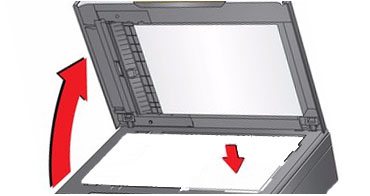
- Check that Tab-A and Tab-B are tucked into the bottom of the ADF.
In the image below:- Tab-A is in place correctly.
- Tab-B is out of place and needs to be tucked into the bottom of the ADF.

- Close the printer scanner lid.
If the error continues:
- Disconnect the power adapter from the printer.
- Wait 30 seconds to allow the printer to reset.
- Connect the power adapter to the printer.
- Turn on the printer.
If you need to fax or copy immediately, try to send a fax or make a copy using the scanner glass instead of the Automatic Document Feeder.
