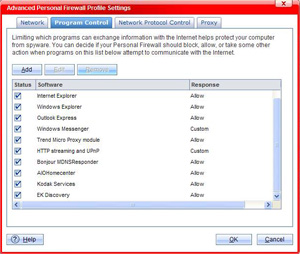IMPORTANT:
- For Home Center Software v4.2 to v5.4, follow the steps below to change the firewall settings to allow these services:
- Bonjour Service (C:\Program Files\Bonjour\mDNSResponder.exe)
- KODAK AiO Network Discovery Service
(C:\Program Files\Kodak\AiO\Center\EKDiscovery.exe) - KODAK AiO Home Center
(C:\Program Files\Kodak\AiO\Center\AiOHomeCenter.exe)
- For Home Center Software v6.0 and later, you need to allow only these services (the steps and screen shots are likely different from what is described below):
- KODAK AiO Network Discovery Service and Bonjour Service
(C:\Program Files\Kodak\AiO\Center\EKAiOHostService.exe) - KODAK AiO Home Center
(C:\Program Files\Kodak\AiO\Center\AiOHomeCenter.exe)
- KODAK AiO Network Discovery Service and Bonjour Service
- Start TREND MICRO Internet Security.

- Click the Home Network & Firewall Controls button.
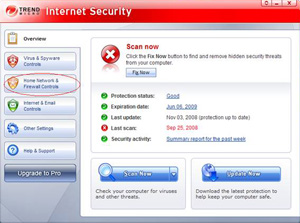
- Set the slider control to Low.

- Scan for the printer. The printer should be detected.
If the printer is not detected:- Click Settings.
- Click Advanced Settings.

- Click the Program Control tab.

- Check the Programslist for these for services:
- Bonjour Service
- EKDiscovery Module for Kodak
- Kodak AiO Home Center
NOTE: See IMPORTANT above for services for Home Center Software v6.0 and later.
If any of the listed services are not displayed with Allow, you need to manually add them to the allowed list.
- Click Add.

- Click Browse to add the Bonjour service.

- Browse to C:\Program Files\Bonjour folder, then select mDNSResponder.exe.
- Click Open.

The C:\Program Files\Bonjour\mDNSResponder.exe file is displayed in the Select a Programtext field.
- Type Bonjour mDNSResponder in the Descriptiontext field.
- Click the Allow radio button to the right of the Firewall Response area.
- Click OK.

- Check that Bonjour mDNSResponder is listed in the Program Control listing.

- Repeat steps 1 through 8 for EKDiscovery Module, and Kodak AiO Home Center services.
- Browse to:
- C:\Program Files\Kodak\AiO\Center\EKDiscovery.exe. Click OK.
- C:\Program Files\Kodak\AiO\Center\AiOHomeCenter.exe. Click OK.
IMPORTANT: Be sure to enter the name of the added service in the Description text box for each of the services you add to Program Control.